Samsung J7500 Series User Manual
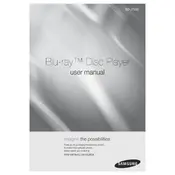
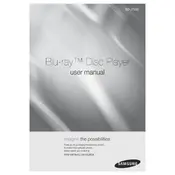
To connect your Samsung J7500 Series Blu-ray Player to Wi-Fi, go to Settings > Network > Network Settings > Wireless. Select your network from the list and enter the password if required.
Ensure the disc is clean and free from scratches. Verify that the disc format is supported by the player. Also, check for firmware updates that might address compatibility issues.
Check the power cable connections and ensure the outlet is working. Try a different power outlet, and if the issue persists, perform a reset by unplugging the player for a few minutes.
To update the firmware, go to Settings > Support > Software Update. Ensure the player is connected to the internet and select 'Update Now' to check for available updates.
Check the audio cable connections and verify that the TV or AV receiver is set to the correct input. Also, ensure that the audio settings on the player match your audio system configuration.
To perform a factory reset, go to Settings > Support > Self Diagnosis > Reset. Enter the security PIN (default is 0000) and follow the on-screen instructions to reset the player.
Yes, the Samsung J7500 Blu-ray Player supports 3D Blu-ray discs. Ensure your TV also supports 3D playback and use compatible 3D glasses for viewing.
Connect the HDMI output of the Blu-ray player to an HDMI input on your home theater receiver. Then, connect an HDMI output from the receiver to the TV. Make sure to select the correct input on the receiver.
The Samsung J7500 supports a variety of formats including Blu-ray, DVD, CD, MP4, MKV, and more. Refer to the user manual for a full list of supported formats.
Check if other devices can connect to the network. Restart your router and the Blu-ray player. Ensure the player’s firmware is up-to-date, and try connecting using a wired Ethernet cable if wireless issues persist.