Samsung J6300 Series User Manual
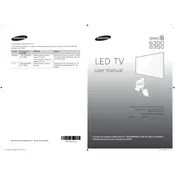
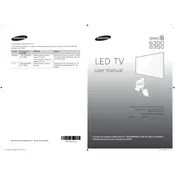
To connect your Samsung J6300 Series TV to Wi-Fi, press the Menu button on your remote, navigate to Network > Network Settings, and follow the on-screen instructions to select your Wi-Fi network and enter the password.
If your TV is not turning on, ensure that it is plugged in properly and the power outlet is functional. Check the remote batteries and try turning on the TV using the power button on the TV itself. If the problem persists, consider a power reset or contact Samsung support.
To update the firmware, navigate to Menu > Support > Software Update > Update Now. Your TV will check for available updates and install them automatically if any are found.
Ensure that your TV is set to the appropriate picture mode and resolution. Check the connections and cables, and consider using an HDMI cable for better quality. Adjust the picture settings by accessing Menu > Picture.
To perform a factory reset, go to Menu > Support > Self Diagnosis > Reset. Enter the PIN (default is 0000) and follow the on-screen instructions to reset the TV to its original settings.
First, check if the TV is muted or if the volume is too low. Ensure that the audio cables are properly connected. If using external speakers, make sure they are powered on and correctly set up. Perform a sound test via Menu > Support > Self Diagnosis > Sound Test.
To connect Bluetooth headphones, go to Menu > Sound > Speaker Settings > TV Sound Output > Bluetooth Audio, and select your headphones from the list of available devices.
Turn off the TV and unplug it. Use a microfiber cloth slightly dampened with water or a mixture of water and mild soap. Gently wipe the screen in circular motions, avoiding pressing too hard. Do not use paper towels, alcohol, or solvents.
To enable HDMI-CEC, navigate to Menu > System > Anynet+ (HDMI-CEC) and set it to On. This allows you to control HDMI-connected devices with your TV remote.
Check the distance between your TV and the router, and ensure no large objects or walls are obstructing the signal. Try resetting your router or updating its firmware. On your TV, go to Menu > Network > Network Status and follow the steps to reconnect to Wi-Fi.