Samsung J4500 Series User Manual
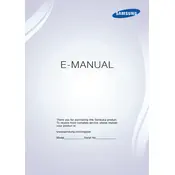
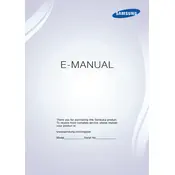
To connect your Samsung J4500 Series TV to Wi-Fi, go to Menu > Network > Network Settings. Select Wireless and then choose your network. Enter the password if prompted and confirm to connect.
If the screen is black but sound is working, try unplugging the TV for 60 seconds and plug it back in. If the issue persists, check the HDMI cables and try a different HDMI port or source.
To update the software, press the Menu button on your remote, go to Support > Software Update, and select Update Now. Ensure your TV is connected to the internet for this process.
If your TV is not turning on, check if the power cable is securely connected. Try a different power outlet and ensure the remote has working batteries. If the problem persists, contact Samsung support.
To perform a factory reset, go to Menu > Support > Self Diagnosis > Reset. Enter your PIN (default is 0000) and confirm. This will restore your TV to its original settings.
If the remote is not working, replace the batteries and ensure there is nothing blocking the TV sensor. Try resetting the remote by removing the batteries and pressing the power button for 10 seconds.
To adjust picture settings, press the Menu button on your remote, go to Picture, and select Picture Mode. You can choose from options like Standard, Dynamic, or Movie and adjust additional settings like brightness and contrast.
If the TV is not connecting to the internet, check your Wi-Fi network and router. Restart both the TV and router. Ensure the TV firmware is up-to-date and try reconnecting to the network.
To enable subtitles, press the Menu button on your remote, go to Broadcasting > Caption Settings, and turn on subtitles. You can customize the appearance and language of the subtitles if needed.
Yes, you can mount your Samsung J4500 Series TV on a wall using a compatible VESA wall mount. Ensure that you follow the instructions provided with the mount and secure it properly to avoid any accidents.