Samsung J4002 Series User Manual
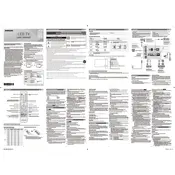
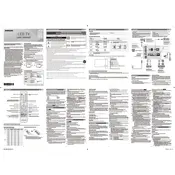
To connect your Samsung J4002 TV to Wi-Fi, go to Settings > Network > Network Settings > Wireless. Select your Wi-Fi network and enter the password.
Start by checking the power cable and outlet. Ensure the remote has working batteries. If the issue persists, try a different outlet or contact Samsung support.
Go to Settings > Support > Software Update > Update Now. Make sure your TV is connected to the internet to download the latest updates.
Check if the TV is muted or if the volume is too low. Verify audio settings and ensure external speakers are properly connected if in use.
Go to Settings > Support > Self Diagnosis > Reset. Enter your PIN (default is 0000) and confirm the reset.
Yes, you can use a universal remote. Ensure it is compatible with Samsung TVs and follow the remote's programming instructions.
The Samsung J4002 TV typically comes with 2 HDMI ports, which can be used to connect external devices like gaming consoles or Blu-ray players.
Press the Smart Hub button on your remote to access apps, settings, and other smart features available on your TV.
Ensure your video source is high-quality. Adjust the picture settings by going to Settings > Picture > Picture Mode, and select a suitable mode like 'Standard' or 'Movie'.
Go to Settings > Broadcasting > Auto Program. Choose Air or Cable based on your connection, and select Start to scan for available channels.