Samsung J4000 Series User Manual
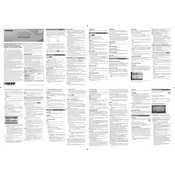
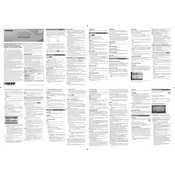
To connect your Samsung J4000 Series TV to Wi-Fi, press the 'Menu' button on your remote, navigate to 'Network', select 'Network Settings', and choose 'Wireless'. Select your Wi-Fi network, enter the password, and follow the prompts to connect.
First, ensure the TV is powered on and the source is set correctly. Check all cable connections and ensure they are secure. If using a set-top box, ensure it is turned on. Try performing a factory reset if the problem persists.
To update the software, press the 'Menu' button, go to 'Support', select 'Software Update', and then choose 'Update Now'. Ensure your TV is connected to the internet to download the latest software.
The Samsung J4000 Series TV does not support Bluetooth connectivity for audio devices. You may use a Bluetooth transmitter connected to the TV's audio output as an alternative.
Press the 'Menu' button, navigate to 'Picture', select 'Reset Picture', and confirm. This will restore the picture settings to their factory defaults.
Check if the TV is muted or if the volume is too low. Ensure the audio cables are connected properly if using external devices. Verify that the 'Sound Output' setting is set to 'TV Speaker' if not using external speakers.
The Samsung J4000 Series TV does not have Smart Hub capabilities. It is a basic model without smart features. Consider using external devices like streaming sticks for smart functionality.
Use a soft, dry microfiber cloth to gently wipe the screen. Avoid using any liquids, sprays, or abrasive materials, as these can damage the screen.
To perform a factory reset, press the 'Menu' button, go to 'Support', select 'Self Diagnosis', and choose 'Reset'. You will need to enter your PIN, which is typically '0000' unless changed.
Yes, the Samsung J4000 Series TV can be wall-mounted. Ensure that you use a compatible VESA wall mount and follow the mounting instructions provided in the user manual for a secure installation.