Samsung HW-T45C User Manual
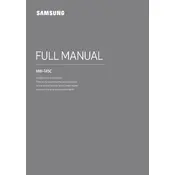
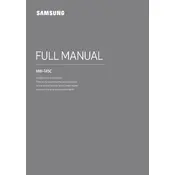
To connect your Samsung HW-T45C Soundbar to your TV, use the HDMI ARC port on both the soundbar and the TV. Turn on Anynet+ (HDMI-CEC) on your TV settings for seamless control. Alternatively, you can use the optical cable if HDMI is unavailable.
Ensure that the soundbar is properly connected to the TV or device. Check the input source on the soundbar and make sure it matches the connected device. Additionally, verify the volume is turned up and not muted on both the soundbar and the TV.
To update the firmware, download the latest firmware from the Samsung website onto a USB drive. Insert the USB drive into the soundbar's USB port and follow the on-screen instructions to complete the update.
Yes, press the Bluetooth button on the remote or the soundbar, then enable Bluetooth on your smartphone and select the HW-T45C from the list of available devices to pair them.
To reset the soundbar, press and hold the Volume + and Volume - buttons on the soundbar simultaneously for about 5 seconds until the display shows 'INIT'. This indicates that the soundbar has been reset to factory settings.
Ensure that the soundbar is within range of the Wi-Fi router. Check that the Wi-Fi credentials are entered correctly. Restart both the soundbar and the router if the problem persists.
For the best audio experience while watching movies, use the 'Surround Sound Expansion' mode to enhance the depth and immersion of the sound.
Enable Anynet+ (HDMI-CEC) on both the soundbar and your TV. Once set up, you can use your TV remote to control the soundbar's power, volume, and input selection.
Adjust the audio delay settings on your TV or soundbar to synchronize the sound with the video. If the issue persists, try using a different connection method, such as HDMI ARC or optical cable.
Use the included wall-mount brackets and screws to attach the soundbar to the wall. Ensure that it is securely fastened and aligned with the center of your TV for optimal sound distribution.