Samsung HW-S50B User Manual
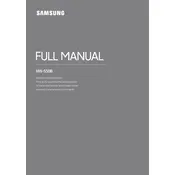
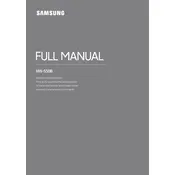
To connect your Samsung HW-S50B Soundbar to a TV, you can use an HDMI ARC cable. Connect one end of the HDMI cable to the HDMI OUT (TV-ARC) port on the soundbar and the other end to the HDMI ARC input on your TV. Ensure that the ARC feature is enabled on your TV settings.
First, ensure that the soundbar is powered on and the volume is turned up. Check the connection between the soundbar and your TV or other devices. Ensure the correct input source is selected on the soundbar. If the issue persists, try resetting the soundbar by holding the power button for 10 seconds.
Yes, you can connect your phone to the Samsung HW-S50B Soundbar via Bluetooth. Enable Bluetooth on your phone, select the soundbar from the list of available devices, and pair them. Once paired, you can stream audio from your phone to the soundbar.
To update the firmware, download the latest version from the Samsung website onto a USB drive. Insert the USB drive into the soundbar's USB port, then follow the on-screen instructions to complete the update. Ensure the soundbar remains powered on during the update process.
To clean your Samsung HW-S50B Soundbar, gently wipe the exterior with a soft, dry cloth. Avoid using any cleaning agents or water, as this can damage the electronic components. Ensure the soundbar is unplugged before cleaning.
To optimize sound quality, place the soundbar in a central location in front of your TV. Use the sound modes available on the soundbar to adjust for different content types. Make sure the firmware is up to date and consider using the Samsung SmartThings app for additional sound settings.
If the remote is not working, first replace the batteries with new ones. Ensure there are no obstructions between the remote and the soundbar. If it still doesn't work, try resetting the remote by removing the batteries, pressing all buttons, then reinserting the batteries.
To enable surround sound, press the 'Sound Mode' button on the remote control to select 'Surround Sound Mode.' Make sure the soundbar is placed in the optimal position for surround sound, ideally in the center of your listening area.
Ensure that the soundbar and the Bluetooth device are within range and that there are no large obstacles between them. Check for interference from other wireless devices and try reconnecting. If the problem persists, reset the Bluetooth settings on the soundbar and your device.
You can integrate the Samsung HW-S50B Soundbar with a smart home setup using the Samsung SmartThings app. Connect the soundbar to your Wi-Fi network through the app, and then you can control it using voice commands if you have a compatible voice assistant, such as Samsung Bixby, Google Assistant, or Amazon Alexa.