Samsung HW-R450 User Manual
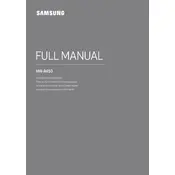
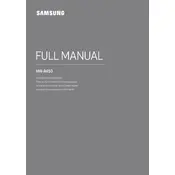
To connect your Samsung HW-R450 Soundbar to your TV, you can use an HDMI cable for the best sound quality. Connect one end of the HDMI cable to the HDMI OUT (TV-ARC) port on the soundbar and the other end to the ARC HDMI port on your TV. Make sure both devices are powered on and select the appropriate HDMI input on your TV.
If your Samsung HW-R450 Soundbar is not powering on, check if the power cable is securely connected to both the soundbar and the power outlet. Ensure the outlet is working by testing it with another device. If the problem persists, try a different power cable or contact Samsung support.
To improve the sound quality, make sure the soundbar is positioned correctly, ideally at ear level and centered under your TV. Use the sound modes feature on the remote to find the best audio setting for your content. Ensure there are no obstructions in front of the soundbar.
If there is no sound from the subwoofer, make sure it is properly paired with the soundbar. Check the LED on the back of the subwoofer; if it's not solid, it may need to be paired again. Turn off both devices, then turn them back on, and they should automatically pair.
To update the firmware, download the latest update from the Samsung website onto a USB drive. Insert the USB drive into the USB port on the soundbar. The soundbar will detect the update and begin the installation process automatically. Follow the on-screen instructions to complete the update.
Yes, you can control the Samsung HW-R450 Soundbar with your TV remote if your TV supports HDMI-CEC. Ensure the HDMI-CEC feature is enabled on your TV and connected via an HDMI cable that supports ARC. This allows basic functions like volume control to be managed with the TV remote.
To clean your Samsung HW-R450 Soundbar, use a soft, dry cloth to gently wipe the exterior. Avoid using any liquids or abrasive cleaners, which can damage the surface. Regularly dusting the soundbar will help it maintain its appearance and performance.
To reset the Samsung HW-R450 Soundbar to factory settings, press and hold the ‘Volume Down’ button on the remote control until the display shows ‘INIT’. This will erase all settings and return the soundbar to its original state.
If your soundbar is not syncing audio with the TV, check the audio delay settings on your TV and adjust them if necessary. You can also try reconnecting the HDMI or optical cable. If the issue persists, consult your TV's user manual for specific troubleshooting steps.
To connect your mobile device via Bluetooth, press the ‘Source’ button on the soundbar or remote until 'BT' appears on the display. Ensure Bluetooth is enabled on your mobile device, then select the soundbar from the list of available devices. Follow any additional prompts to complete pairing.