Samsung HW-Q950T User Manual
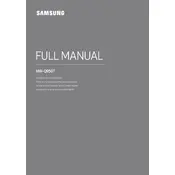
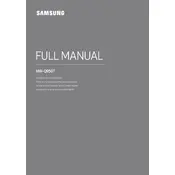
To connect your Samsung HW-Q950T Soundbar to a TV, use an HDMI cable. Connect one end to the HDMI OUT (TV-ARC) port on the soundbar and the other end to the HDMI ARC port on your TV. Ensure that HDMI-CEC and ARC are enabled in your TV settings.
First, check that the soundbar is powered on and the volume is up. Verify that all cables are securely connected. Ensure the correct input source is selected on the soundbar. If using a wireless connection, confirm that Bluetooth or Wi-Fi settings are properly configured.
To update the firmware, download the latest version from the Samsung website onto a USB drive. Insert the USB into the soundbar's USB port, and follow the on-screen instructions or refer to the user manual for detailed steps.
Place the soundbar centrally under your TV. Position the rear speakers at ear level slightly behind your seating position. Use the Samsung SmartThings app to calibrate the sound and adjust the settings for a tailored audio experience.
Activate Bluetooth on your phone and search for devices. Select "Samsung Soundbar Q950T" from the list of available devices. Ensure the soundbar is in Bluetooth pairing mode by pressing the 'Source' button until 'BT' appears on the display.
Yes, if your TV supports HDMI-CEC, you can control the soundbar volume and power with your TV remote. Ensure HDMI-CEC is enabled on both the TV and soundbar.
To reset the soundbar, press and hold the ‘Volume Up’ and ‘Volume Down’ buttons on the soundbar itself for about 5-10 seconds until you see ‘INIT’ displayed. This will restore factory settings.
Use a soft, dry cloth to gently wipe the exterior of the soundbar. Avoid using chemicals or abrasive materials, as these can damage the finish.
Audio delay can be adjusted using the 'Audio Sync' feature in the soundbar settings. Access this through the remote control by pressing the 'Sound Control' button and using the directional pad to adjust the delay until audio and video are synchronized.
To enhance bass, ensure the subwoofer is placed on the floor, preferably in a corner for better acoustics. Adjust the bass levels using the remote control or the Samsung SmartThings app. Make sure the subwoofer is not obstructed by furniture.