Samsung HW-Q950A User Manual
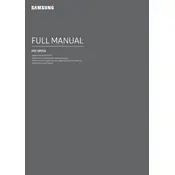
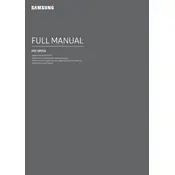
To connect your Samsung HW-Q950A Soundbar to your TV, use an HDMI cable to connect the HDMI OUT (TV-ARC) port on the soundbar to the HDMI ARC port on your TV. Ensure that the input source on the soundbar is set to D.IN.
If there is no sound, ensure that the soundbar is properly connected and powered on. Check the input source and volume settings. Also, inspect the connection cables and try resetting the soundbar by holding the ID SET button on the back for 5 seconds.
Yes, you can connect Bluetooth devices to the Samsung HW-Q950A Soundbar. Activate Bluetooth pairing on the soundbar by pressing the Source button until BT appears on the display, then select the soundbar on your Bluetooth device.
To update the firmware, download the latest version from the Samsung website onto a USB drive. Insert the USB into the soundbar’s USB port, then follow the on-screen instructions to complete the update.
For optimal sound, place the soundbar directly in front of your TV at ear level. The subwoofer should be placed on the floor near the soundbar, while the rear speakers should be positioned behind the listening area for surround sound effects.
To perform a factory reset, press and hold the Volume Down button on the soundbar’s remote control until the display shows ‘INIT’. This will reset all settings to their factory defaults.
Yes, if your TV supports HDMI-CEC and is connected via HDMI ARC, you can control the soundbar’s volume and power with your TV remote. Enable Anynet+ (HDMI-CEC) on both devices for this functionality.
Ensure the subwoofer is powered on and within range of the soundbar. Press the ID SET button on the subwoofer for 5 seconds, then press the Up button on the remote control to reconnect. Make sure there are no obstructions blocking the signal.
Ensure your content supports Dolby Atmos and is played through a compatible device. Connect the device to the soundbar using HDMI cables. The soundbar will automatically detect and enable Dolby Atmos when available.
Regularly dust the soundbar and speakers with a soft cloth. Avoid using liquids or harsh chemicals. Check and update the firmware periodically to ensure optimal performance.