Samsung HW-Q90R User Manual
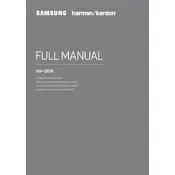
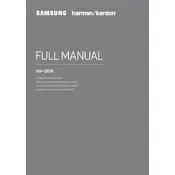
To connect your Samsung HW-Q90R Soundbar to your TV, use an HDMI cable. Connect one end to the HDMI OUT (TV-ARC) port on the soundbar and the other to the HDMI ARC port on your TV. Ensure that HDMI-CEC is enabled on your TV for seamless control.
First, ensure that the soundbar is powered on and the volume is turned up. Check the connections between the soundbar and the TV or other devices. Try changing the input source on the soundbar. If the problem persists, perform a factory reset by pressing the 'Vol' button on the remote for 5 seconds.
To update the firmware, visit Samsung's official website, download the latest firmware to a USB drive, and insert it into the USB port on the soundbar. Follow the on-screen instructions or refer to the user manual for detailed steps.
Ensure your media source supports Dolby Atmos and is connected via HDMI. On the soundbar, select the HDMI input source, and make sure your TV's audio output is set to Dolby Atmos or Bitstream.
Place the soundbar centrally below your TV. The rear speakers should be placed at ear level or slightly above, behind your seating area. The subwoofer should be placed on the floor for optimal bass response, ideally in a corner or along a wall.
Use the SmartThings app on your mobile device. Open the app, add your soundbar, and follow the on-screen instructions to connect it to your wireless network. Ensure your mobile device is on the same network.
Replace the batteries in the remote control. Ensure there are no obstructions between the remote and the soundbar. If the issue persists, reset the remote by pressing and holding the 'Play/Pause' and 'Mute' buttons simultaneously for 5 seconds.
Use the remote control to cycle through the sound modes by pressing the 'Sound Mode' button. Available modes include Standard, Surround, Game Pro, and Adaptive Sound. Choose the mode that best suits your content.
Regularly dust the soundbar and speakers with a dry, soft cloth. Avoid using any liquids. Check and update the firmware periodically. Ensure all connections are secure and free from dust or debris.
Use the HDMI IN ports on the soundbar to connect devices like gaming consoles or Blu-ray players. Alternatively, connect via Bluetooth or Wi-Fi for devices that support wireless audio streaming.