Samsung HW-Q900A User Manual
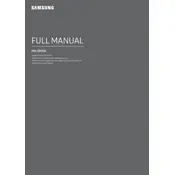
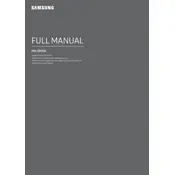
To connect your Samsung HW-Q900A Soundbar to your TV, use an HDMI cable and connect it to the HDMI ARC port on both the soundbar and the TV. Ensure that the TV's audio output settings are set to HDMI ARC.
First, check if the soundbar is properly connected to the TV and turned on. Ensure that the volume is not muted and is set to an audible level. Verify that the correct input source is selected on the soundbar.
Yes, you can control the soundbar using your TV remote if your TV supports HDMI-CEC. Enable HDMI-CEC in the TV's settings and ensure the soundbar is connected via HDMI ARC.
To update the firmware, connect the soundbar to your Wi-Fi network. Use the Samsung SmartThings app on your smartphone to check for and install any available updates.
Regularly dust the soundbar using a soft, dry cloth. Avoid using cleaning agents or water. Keep the soundbar away from direct sunlight and moisture to maintain its longevity.
Ensure the subwoofer is plugged in and turned on. Press the ID SET button on the back of the subwoofer until the LED blinks. Then press and hold the Up button on the soundbar remote for 5 seconds to complete the connection.
Intermittent sound can be caused by wireless interference. Try moving the soundbar and subwoofer closer together. Ensure there are no obstructions between them and reduce interference from other wireless devices.
The Samsung HW-Q900A supports a range of audio formats, including Dolby Atmos, DTS:X, Dolby Digital, and AAC.
Use the SpaceFit Sound feature, which automatically calibrates the soundbar to your room environment. This can be accessed through the SmartThings app.
Yes, to connect via Bluetooth, press the Bluetooth button on the soundbar remote. Select the soundbar from the list of available devices on your Bluetooth device to pair them.