Samsung HW-Q70R User Manual
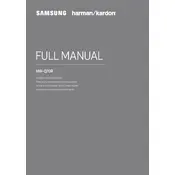
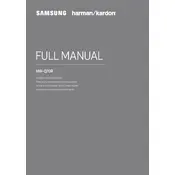
To connect your Samsung HW-Q70R Soundbar to your TV, use an HDMI cable to connect the HDMI OUT port on the soundbar to the HDMI IN (ARC) port on your TV. Ensure that HDMI-CEC is enabled on your TV for ARC to function correctly.
First, check the volume level and ensure the soundbar is not muted. Verify that the correct input source is selected and all cables are securely connected. If the problem persists, try resetting the soundbar by holding the volume button for 10 seconds.
To update the firmware, download the latest firmware from the Samsung website onto a USB drive. Insert the USB drive into the soundbar's USB port and follow instructions on the display to complete the update process.
Yes, you can connect your soundbar to a Bluetooth device. Press the Source button on the soundbar until BT appears on the display. Then, enable Bluetooth on your device and select the soundbar from the list of available devices.
To perform a factory reset, press and hold both the Volume and Power buttons on the soundbar for about 10 seconds until you see 'INIT' on the display. This will restore all settings to their factory defaults.
For watching movies, it's recommended to use the 'Surround Sound Expansion' mode, which enhances the audio experience by providing a more immersive sound field.
To control the soundbar with your TV remote, connect the soundbar to your TV via HDMI ARC and ensure Anynet+ (HDMI-CEC) is enabled on your TV. This allows the TV remote to control the soundbar's volume and power.
Ensure the subwoofer is powered on and within range of the soundbar. Press the ID SET button on the back of the subwoofer, then press and hold the Up button on the soundbar remote for 5 seconds to reconnect.
You can add additional speakers by purchasing the Samsung Wireless Rear Speaker Kit. Follow the kit's instructions to connect it wirelessly to the soundbar for a full surround sound experience.
To maintain your soundbar, regularly dust it with a soft, dry cloth. Avoid using harsh chemicals or moisture. Keep the firmware updated and ensure all connections are secure to maintain optimal performance.