Samsung HW-Q67CT User Manual
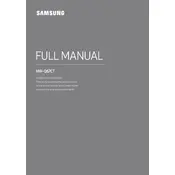
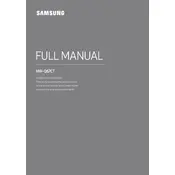
To connect your Samsung HW-Q67CT Soundbar to your TV, use an HDMI cable. Connect one end to the HDMI OUT (TV-ARC) port on the soundbar and the other end to the HDMI ARC port on your TV. Make sure to set the TV's audio output to external speakers.
First, check that all cables are securely connected. Ensure the soundbar is powered on and the volume is turned up. Verify that the correct input source is selected on the soundbar. If using Bluetooth, ensure your device is properly paired.
To reset the soundbar, press and hold the 'Volume Up' and 'Volume Down' buttons on the remote simultaneously for about 10 seconds until you see the 'INIT' message on the display. This will restore factory settings.
Yes, you can connect your smartphone to the Samsung HW-Q67CT Soundbar via Bluetooth. Turn on the Bluetooth function on your smartphone and search for devices. Select 'Samsung Soundbar Q67CT' from the list of available devices to pair.
Regularly dust the soundbar with a soft, dry cloth. Avoid using any liquid cleaners or sprays. Ensure that the ventilation holes are unobstructed to prevent overheating.
To improve the bass, use the remote to adjust the bass level settings. Additionally, ensure the subwoofer is placed in an optimal position, such as near a wall or corner, to enhance bass performance.
Yes, the soundbar can be controlled without a remote. Use the touch controls on the top panel of the soundbar to power on/off and adjust the volume. For full functionality, however, using the remote is recommended.
Ensure that both the soundbar and subwoofer are powered on. Press the 'PAIR' button on the back of the subwoofer, then press 'ID SET' on the soundbar's remote for 5 seconds. The blue LED on the subwoofer should stop blinking and remain solid when connected.
Visit the Samsung support website and download the latest firmware for the HW-Q67CT. Follow the instructions provided to update the firmware via a USB drive. Insert the USB into the soundbar's USB port and follow the on-screen instructions.
Yes, the Samsung HW-Q67CT Soundbar can be programmed to work with most universal remotes. Refer to the universal remote's user manual for programming instructions using the appropriate code for Samsung audio devices.