Samsung HW-Q59CT User Manual
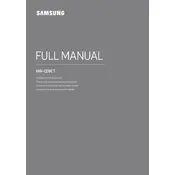
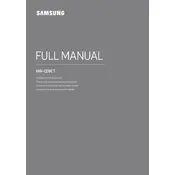
To connect your soundbar to a TV, use an HDMI cable. Connect one end to the HDMI OUT (TV-ARC) port on the soundbar and the other to the HDMI ARC port on your TV. Ensure your TV's audio output settings are set to HDMI ARC.
Check if the soundbar is set to the correct input source. Ensure all cables are securely connected. If using Bluetooth, confirm the device is paired and connected. Restart both the soundbar and the TV or device.
Yes, you can control the soundbar with your TV remote if both devices support HDMI-CEC. Enable HDMI-CEC in the settings menu on both the soundbar and the TV.
Download the latest firmware from the Samsung website onto a USB drive. Insert the USB drive into the USB port on the soundbar. The update will start automatically. Follow the on-screen instructions to complete the update.
Ensure the soundbar is in Bluetooth pairing mode. Check that Bluetooth is enabled on your device and that it is within range. Remove any previous pairings on the device and try pairing again.
To reset the soundbar, turn it off, then press and hold the Volume Up and Down buttons on the remote control simultaneously for about 5 seconds until you see the 'INIT' message on the display.
Yes, the HW-Q59CT is compatible with Samsung wireless subwoofers and rear speaker kits. Follow the manufacturer's instructions to pair the additional speakers with your soundbar.
For the best sound quality, set the soundbar to 'Standard' mode for balanced sound. Adjust the bass and treble settings to your preference. Consider using 'Adaptive Sound' for dynamic adjustments based on content.
Use the included wall mount kit. Attach the brackets to the wall using screws and a drill. Secure the soundbar to the brackets. Ensure the soundbar is level and securely mounted.
First, check the power connection to ensure the soundbar is receiving power. If the problem persists, try a factory reset. If the issue is not resolved, contact Samsung support for further assistance.