Samsung HW-M450 User Manual
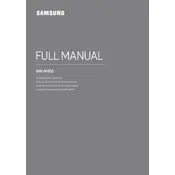
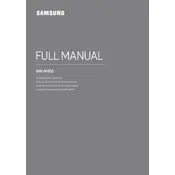
To connect your Samsung HW-M450 Soundbar to a TV, use an HDMI cable. Connect one end to the HDMI OUT (TV-ARC) port on the soundbar and the other to the HDMI ARC port on your TV. Ensure ARC is enabled on your TV settings.
Ensure the soundbar is powered on and the volume is turned up. Check the input source, ensuring it matches the connected device. Verify all cables are securely connected. If using Bluetooth, ensure the device is paired correctly.
Yes, if your TV supports HDMI-CEC, you can control the soundbar with your TV remote. Ensure HDMI-CEC is enabled on your TV and that the soundbar is connected via HDMI ARC.
To perform a factory reset, turn off the soundbar. Press and hold the Play/Pause button on the remote for about 5 seconds until "INIT" appears on the display. The soundbar will reset to its factory settings.
To clean the soundbar, use a soft, dry cloth to wipe the exterior. Avoid using any harsh chemicals or abrasive materials. Regular dusting will help maintain its appearance and performance.
Visit the Samsung support website and download the latest firmware update for the HW-M450 onto a USB drive. Insert the USB drive into the soundbar's USB port and follow the on-screen instructions to complete the update.
Yes, the HW-M450 comes with a wireless subwoofer included. If it's not connecting, ensure the subwoofer is powered on and press the pairing button on the back of the subwoofer to initiate connection.
To improve Bluetooth connection, ensure the soundbar and the paired device are within 10 meters and that there are no obstacles like walls. Avoid having multiple Bluetooth devices in the vicinity to reduce interference.
The Samsung HW-M450 Soundbar supports various audio formats including Dolby Digital, DTS, and PCM. Ensure your audio source is compatible with these formats for optimal sound quality.
To adjust the bass and treble, use the remote control. Press the Sound Control button, then use the Up/Down buttons to select either Bass or Treble. Adjust the levels using the Left/Right buttons.