Samsung HW-M370 User Manual
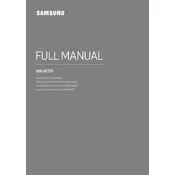
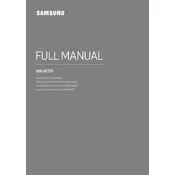
To connect your Samsung HW-M370 Soundbar to your TV, use an HDMI cable to connect the HDMI OUT (TV-ARC) port on the soundbar to the HDMI ARC port on your TV. Make sure your TV settings are adjusted to use the external speaker.
First, ensure that all cables are properly connected and the soundbar is set to the correct input source. Check the TV and soundbar volume settings. If using Bluetooth, ensure the device is paired correctly.
Yes, if your TV supports HDMI-CEC and is connected via HDMI ARC, you can control the soundbar volume with your TV remote. Ensure HDMI-CEC is enabled in your TV settings.
To perform a factory reset, press and hold the ‘Play/Pause’ button on the remote control for about 5 seconds until ‘INIT’ appears on the display. The soundbar will then reset to default settings.
Use a soft, dry cloth to clean the exterior of the soundbar. Avoid using any harsh chemicals or abrasive materials. Ensure the device is unplugged before cleaning.
You can adjust the bass settings using the remote control. Press the 'BASS' button and use the volume buttons to increase bass levels. Ensure the subwoofer is placed in an optimal position for better bass response.
Yes, the Samsung HW-M370 Soundbar can be wall-mounted. Use the wall mount guide and accessories included in the package, and follow the instructions in the manual for proper installation.
Ensure that the soundbar and the paired device are within the recommended range and there are no obstructions. Try re-pairing the devices and ensure no other devices are interfering with the Bluetooth connection.
Check Samsung's official website for firmware updates. Download the update file onto a USB drive, then connect it to the soundbar's USB port and follow the instructions to complete the update.
The Samsung HW-M370 Soundbar supports a range of audio formats, including Dolby Digital, DTS, and AAC. Refer to the user manual for a complete list of supported formats.