Samsung HW-KM38 User Manual
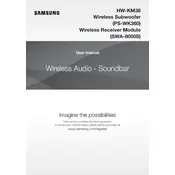
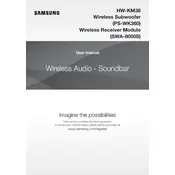
To connect your Samsung HW-KM38 Soundbar to a TV, use an HDMI cable. Connect one end of the HDMI cable to the HDMI OUT port on the soundbar and the other end to the HDMI IN port on your TV. Ensure the TV is set to the correct HDMI input.
Check that the soundbar is properly connected to the power supply and the input source is selected correctly. Ensure the volume is turned up and mute is off. If using Bluetooth, ensure the device is connected.
To reset your soundbar, turn it on and press and hold the 'Play/Pause' button on the remote control for about 5 seconds. The display will show 'INIT', indicating that the soundbar has been reset.
Visit the Samsung website and download the latest firmware update for the HW-KM38 model. Copy the update file to a USB drive. Connect the USB drive to the soundbar and follow the on-screen instructions to update the firmware.
Yes, you can connect your phone to the Samsung HW-KM38 Soundbar via Bluetooth. Turn on Bluetooth on your phone, search for available devices, and select 'Samsung Soundbar' from the list.
The 'Surround Sound' mode on the Samsung HW-KM38 Soundbar enhances audio playback by simulating a surround sound experience, providing a more immersive listening experience.
If your TV supports HDMI-CEC, enable this feature to control the soundbar with your TV remote. Ensure the soundbar is connected via HDMI and both devices are CEC-compatible.
Check the batteries in the remote control and replace them if necessary. Ensure there are no obstructions between the remote and the soundbar. If the problem persists, try resetting the soundbar.
To mount the soundbar on a wall, use the included wall mount kit. Follow the instructions in the user manual to securely fix the mounting brackets to the wall and attach the soundbar.
To clean the soundbar, use a soft, dry cloth to wipe the exterior. Avoid using water or any cleaning solutions, as they may damage the electronics.