Samsung HW-K850 User Manual
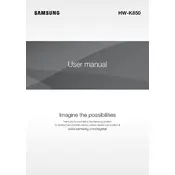
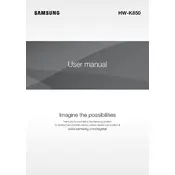
To connect your Samsung HW-K850 Soundbar to your TV, you can use an HDMI cable. Connect one end to the HDMI OUT (TV-ARC) port on the soundbar and the other end to the HDMI ARC port on your TV. Ensure that both devices are powered on and select the HDMI input on your TV.
First, check the volume level on both the soundbar and the source device. Ensure all cables are securely connected. Verify that the correct audio input is selected on the soundbar. If using Bluetooth, ensure the device is paired correctly.
You can update the firmware via the Samsung Multiroom app. Connect your soundbar to your Wi-Fi network, open the app, and follow the prompts to check for and install any available firmware updates.
Use a soft, dry cloth to gently wipe the exterior of the soundbar. Avoid using any liquids or harsh cleaning agents that might damage the surface or electronics.
Yes, the Samsung HW-K850 Soundbar can be controlled with a universal remote. Ensure that the remote is programmed with the correct code for Samsung audio devices.
To reset the soundbar, press and hold the Volume Down button on the top panel until the display shows 'INIT'. This will reset the soundbar to its factory settings.
Ensure that the Wi-Fi network is functioning correctly and that the soundbar is within range. Restart the soundbar and router if needed. Double-check Wi-Fi credentials and try reconnecting using the Samsung Multiroom app.
The Samsung HW-K850 Soundbar supports a variety of audio formats, including Dolby Atmos, DTS, Dolby Digital Plus, and more. Refer to the user manual for a complete list of supported formats.
Press the Source button on the soundbar until 'BT' appears on the display. Then, select 'Samsung HW-K850' from the Bluetooth menu on your device to pair.
Check the power cable connections and ensure the power outlet is working. Try using a different outlet or power cable if available. If the issue persists, contact Samsung support for further assistance.