Samsung HW-FM55 User Manual
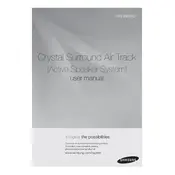
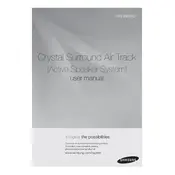
To connect your Samsung HW-FM55 Soundbar to your TV, use an HDMI cable. Connect one end to the HDMI OUT port on the soundbar and the other end to the HDMI IN (ARC) port on your TV. Ensure that the Anynet+ (HDMI-CEC) feature is enabled on both devices for seamless control.
If your soundbar is not producing sound, check whether it is properly connected to the TV or other audio sources. Ensure that the soundbar is turned on and the correct input source is selected. Additionally, inspect cables for any damage and verify that the volume is not muted.
Yes, the Samsung HW-FM55 Soundbar supports Bluetooth connectivity. To pair your phone, press the Bluetooth button on the remote or the soundbar, activate Bluetooth on your phone, and select the soundbar from the list of available devices.
To reset your Samsung HW-FM55 Soundbar, turn off the device, then press and hold the Play/Pause button on the remote control for about 5 seconds until 'INIT' appears on the display. Release the button, and the soundbar will reset to factory settings.
Audio delay can be adjusted using the soundbar’s audio sync feature. Use the remote control to access the audio sync settings and adjust the delay until the audio matches the video. This should resolve any lip-sync issues.
To update the firmware, download the latest version from the Samsung Support website onto a USB drive. Insert the USB drive into the soundbar's USB port, then follow the on-screen instructions or user manual to complete the update process.
For optimal sound quality, place the soundbar directly in front of your TV, centered and at ear level. Ensure there are no obstructions between the soundbar and the listening area. Wall-mounting the soundbar can also be an effective option.
The Samsung HW-FM55 Soundbar typically comes with a wireless subwoofer. To connect, ensure both the soundbar and subwoofer are powered on. They should automatically pair. If not, press the ID SET button on the subwoofer’s back panel, then press the Mute button on the remote until the ID SET message appears on the main unit.
If the remote is not working, first check and replace the batteries if needed. Ensure there are no obstructions between the remote and the soundbar. If the problem persists, try resetting the remote by removing the batteries and pressing all buttons for a few seconds before reinserting the batteries.
To activate Surround Sound Expansion, press the Sound Mode button on your remote control until you reach the Surround Sound Expansion mode. This enhances the sound field to give a more immersive audio experience.