Samsung HW-F550 User Manual
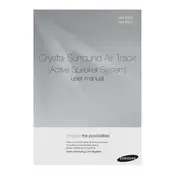
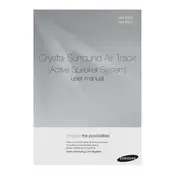
To connect the soundbar to your TV, use an HDMI cable. Connect one end to the HDMI OUT port on the soundbar and the other end to the HDMI IN port on your TV. Alternatively, you can use a digital optical cable for connection.
Check if the soundbar is properly turned on and the volume is up. Ensure that the correct input source is selected. Verify all cable connections and try resetting the soundbar by turning it off and on again.
Yes, you can connect your smartphone via Bluetooth. Turn on the Bluetooth function on your smartphone, search for devices, and select the Samsung HW-F550 from the list to pair.
To perform a factory reset, press and hold the Play/Pause button on the remote control for about 5 seconds until 'INIT' is displayed on the soundbar. This will reset the soundbar to its default settings.
To clean the soundbar, use a soft, dry cloth to gently wipe the surface. Avoid using water or any cleaning solvents as they may damage the unit. Regularly check and clean the connectors to ensure optimal performance.
Ensure the soundbar is placed in an optimal position in front of the TV without obstructions. Adjust the sound settings on your TV and soundbar, and consider using the sound modes provided to enhance audio output.
Yes, the Samsung HW-F550 Soundbar comes with a wireless subwoofer. Ensure it is within range and properly paired with the soundbar to enhance bass performance.
First, replace the batteries in the remote control. Ensure there are no obstacles blocking the signal between the remote and the soundbar. If the problem persists, try resetting the remote by removing the batteries and pressing all buttons.
Yes, if your TV supports HDMI-CEC, you can use the TV remote to control basic functions of the soundbar. Ensure HDMI-CEC is enabled in both the TV and soundbar settings.
Firmware updates are typically provided via USB. Download the latest firmware from the Samsung website, copy it to a USB drive, and insert it into the soundbar's USB port. Follow the on-screen instructions to complete the update.