Samsung HU9000 UN55HU9000FXZA User Manual
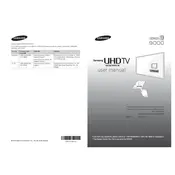
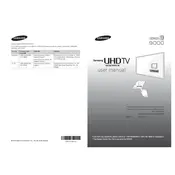
To connect your Samsung HU9000 TV to Wi-Fi, navigate to Menu > Network > Network Settings, select Wireless, choose your Wi-Fi network, and enter the password.
If your TV won't turn on, check the power cable connection, try a different power outlet, and ensure the remote has working batteries. If the problem persists, contact Samsung support.
To update the firmware, go to Menu > Support > Software Update, then select Update Now. Ensure your TV is connected to the internet.
Check the TV's volume settings, ensure it's not on mute, verify the audio output settings, and check any connected external speakers or soundbars for issues.
Enable Game Mode by going to Menu > System > General > Game Mode, and then turn it on. This reduces input lag for a better gaming experience.
Yes, you can control your TV using the Samsung Smart View app, available for both Android and iOS devices. Ensure your TV and smartphone are on the same network.
For optimal picture settings, set the Picture Mode to Movie or Standard, adjust the Backlight to your preference, and ensure the Sharpness is not too high to avoid edge enhancement.
To perform a factory reset, go to Menu > Support > Self Diagnosis > Reset. Enter your TV's PIN (default is 0000) and confirm the reset.
Ensure your router is close enough to the TV, check for interference, and update both your TV's firmware and router's firmware. Restart your TV and router if needed.
Press the Smart Hub button on your remote to access the app store, where you can download and manage apps. Make sure your TV is connected to the internet.