Samsung HT-J5500 User Manual
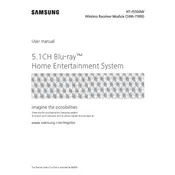
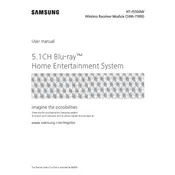
To connect the Samsung HT-J5500 to your TV, use an HDMI cable to connect the HDMI OUT port on the home theater system to the HDMI IN port on your TV. Ensure that both devices are powered off during connection. Once connected, power on both devices and select the appropriate HDMI input on your TV.
If there is no sound, check that the volume is turned up on both the home theater system and the TV. Ensure that the correct input source is selected on the HT-J5500. Verify that all cables are securely connected and that the MUTE function is not activated.
To perform a software update, connect the HT-J5500 to the internet via Wi-Fi or Ethernet. Go to Settings > Support > Software Update. Select 'Update Now' and follow the on-screen instructions to complete the update process.
Yes, you can connect your smartphone to the HT-J5500 via Bluetooth. Press the Bluetooth button on the remote control, and the system will enter pairing mode. On your smartphone, enable Bluetooth and select the HT-J5500 from the list of available devices.
If the DVD tray won't open, first ensure that the system is powered on. Try pressing the EJECT button on the remote control. If it still doesn't open, unplug the system for a few minutes, then plug it back in and try again.
To reset the HT-J5500 to factory settings, go to Settings > Support > Reset. Enter the security PIN (default is 0000), and confirm the reset. This will restore the system to its original factory state.
The HT-J5500 supports a variety of file formats for USB playback, including MP3, WMA, AAC for audio, and JPEG for images. For video, it supports formats such as AVI, MKV, WMV, and MP4.
To improve sound quality, ensure that the speakers are correctly positioned and connected. You can also adjust sound settings like Bass, Treble, and Surround Sound modes in the audio settings menu to suit your preference.
Yes, the Samsung HT-J5500 is capable of playing 3D Blu-ray discs. Ensure you have a 3D-capable TV and use a high-speed HDMI cable to connect the system to the TV. Activate 3D mode on both the TV and the HT-J5500 for optimal viewing.
For network connectivity issues, first check that the router is working and that the HT-J5500 is within range. Ensure that the correct Wi-Fi password is entered. Restart both the router and the HT-J5500. If the problem persists, try using a wired Ethernet connection.