Samsung HT-H6500WM User Manual
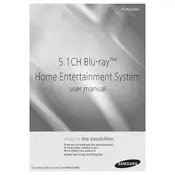
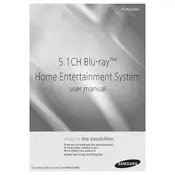
To connect your Samsung HT-H6500WM to a Wi-Fi network, go to the Home menu, select Network, and choose Network Settings. Then, select Wireless and follow the on-screen instructions to enter your Wi-Fi credentials.
Ensure that the rear speakers are connected properly. Check the speaker wires for any damage and verify that they are connected to the correct terminals. Also, check the audio settings on your system to ensure the rear speakers are enabled.
To update the firmware, go to the Home menu, select Support, and then choose Software Update. You can update via the internet if connected, or download the update to a USB stick from Samsung's website and install it.
Ensure the disc is clean and not scratched. Try playing other discs to determine if the issue is with a specific disc. If the problem persists, perform a power reset by unplugging the system for a few minutes.
To perform a factory reset, press and hold the Stop button on the front panel of the system for more than 5 seconds until 'RESET' appears on the display. This will restore the unit to its original settings.
Yes, you can use the Samsung Smart View app to control the HT-H6500WM from your smartphone. Ensure both devices are connected to the same Wi-Fi network and follow the app's setup instructions.
Check the power cable and ensure it is securely connected to both the unit and the power outlet. Try a different outlet or test the outlet with another device. If the problem persists, it may require professional servicing.
To adjust the speaker levels, press the Home button, go to Settings, select Audio, and then choose Speaker Settings. From there, you can adjust the levels for each speaker to your preference.
Ensure the HDMI cable is properly connected to both the system and the TV. Check that the TV is set to the correct input source. If using an AV receiver, verify all connections between the devices.
Ensure the wireless receiver module is within the specified range and there are no obstructions. Minimize interference from other devices and check for firmware updates that may improve wireless performance.