Samsung HT-H4500 User Manual
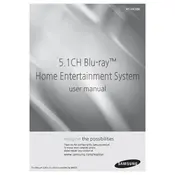
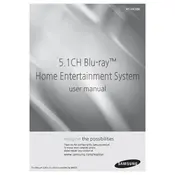
To connect your Samsung HT-H4500 to your TV, use an HDMI cable. Connect one end of the HDMI cable to the HDMI OUT port on the HT-H4500 and the other end to an available HDMI IN port on your TV. Ensure your TV is set to the correct HDMI input.
First, check that the volume is turned up and not muted. Ensure all cables are properly connected. Verify the input source on the HT-H4500 is correctly selected. If using external speakers, ensure they are connected correctly and powered on.
To reset the Samsung HT-H4500 to factory settings, press the 'POWER' button to turn the unit on. Then, press and hold the 'STOP' button on the main unit for more than 5 seconds until 'INITIAL' appears on the display.
Yes, the Samsung HT-H4500 is capable of playing Blu-ray discs as well as DVDs and CDs. Ensure the disc is clean and undamaged for optimal playback.
Connect the HT-H4500 to the internet via Ethernet or Wi-Fi. Navigate to 'Settings' > 'Support' > 'Software Update' > 'Update Now'. Follow the on-screen instructions to complete the update.
The Samsung HT-H4500 supports various formats for USB playback, including MP3, WMA, AAC for audio, and JPEG for images. For video, it supports formats like MPEG4 and DivX.
To improve bass output, check the subwoofer connection and placement. Use the remote to adjust the sound settings, increasing the bass level in the audio setup menu.
To clean the Samsung HT-H4500, use a soft, dry cloth to gently wipe the exterior. Avoid using harsh chemicals or abrasive materials. For the disc tray, use a lens cleaning disc if needed.
Ensure your Wi-Fi network is operational and within range. Restart the HT-H4500 and router. Navigate to 'Settings' > 'Network' > 'Network Settings' and select your Wi-Fi network, entering the correct password.
Ensure all speakers are properly connected. Use the remote to access the sound settings and select 'Sound Effect' or 'DSP/EQ'. Choose a surround sound mode like 'Pro Logic II' or 'DTS Neo:6'.