Samsung HT-F9730 Series User Manual
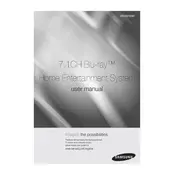
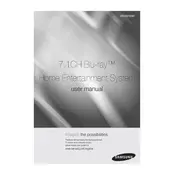
To connect your Samsung HT-F9730W to your TV, use an HDMI cable. Connect one end to the HDMI OUT port on the home theater system and the other to the HDMI IN port on your TV. Ensure the TV is set to the correct HDMI input source.
First, ensure that the system is powered on and that the volume is turned up. Check all cable connections between the home theater system and the speakers. Verify that the correct audio source is selected. If the problem persists, perform a system reset.
To update the firmware, connect the home theater system to the internet via Wi-Fi or Ethernet. Navigate to the Settings menu, select Support, and then Software Update. Follow the on-screen instructions to download and install the latest firmware.
To clean the disc player, use a soft, dry cloth to wipe the exterior. For the disc tray, ensure the system is powered off, then gently clean with a microfiber cloth. Avoid using liquids or abrasive materials.
Position the speakers at ear level, angled towards the listener. Ensure the subwoofer is placed on the floor for optimal bass. Adjust the sound settings on the home theater system to enhance surround sound effects.
Check if the auto power-off feature is enabled and disable it if necessary. Ensure the system is not overheating by providing adequate ventilation. Also, check for any loose power connections.
Connect the wireless receiver module to the rear speakers using the provided cables. Ensure the wireless module is powered on and within range of the main unit. Follow the on-screen instructions during the system setup to pair the speakers.
Yes, you can. Activate Bluetooth on your smartphone and select the HT-F9730W from the list of available devices. Once paired, you can stream music directly from your smartphone to the home theater system.
Ensure the disc is clean and free from scratches. Check that the disc is inserted correctly and is compatible with the player. If the issue persists, try resetting the system or updating the firmware.
To perform a factory reset, press the Home button on the remote, navigate to Settings, then select System. Choose Reset, and follow the on-screen instructions to restore the system to its original settings.