Samsung HT-F5500 Series User Manual
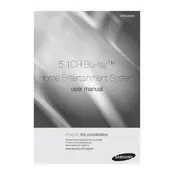
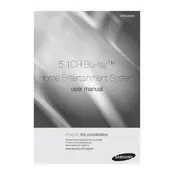
To connect your Samsung HT-F5500 to your TV, use an HDMI cable to connect the HDMI OUT port on the home theater system to the HDMI IN port on your TV. Ensure that both devices are powered off during the connection process. Once connected, power on both devices and switch the TV input to the corresponding HDMI port.
First, check if the home theater system is properly connected to the TV and that the correct input source is selected. Ensure that the volume is turned up and not muted. Check speaker wires and connections for any loose or damaged cables. Finally, perform a speaker test from the setup menu to ensure all speakers are functioning.
To update the firmware, connect the home theater system to the internet via Wi-Fi or Ethernet. Navigate to the Settings menu, select Support, and then choose Software Update. Follow the on-screen instructions to download and install the latest firmware version.
Yes, you can play content from a USB drive. Insert the USB drive into the USB port on the front panel of the home theater system. Use the remote control to navigate to the USB option in the home menu and select the content you wish to play.
The Samsung HT-F5500 supports a variety of formats including AVI, MKV, MP4 for video, and MP3, WMA, AAC for audio. It also supports JPEG format for images. Refer to the user manual for a full list of supported formats.
To perform a factory reset, turn on the home theater system and go to the Setup menu. Navigate to the System option and select Reset. Enter your security PIN (default is 0000) and confirm the reset. This will restore all settings to factory defaults.
The system may shut off due to overheating or power-saving settings. Ensure the vents are not blocked and that the system is in a well-ventilated area. Check the Eco Solution settings in the menu and disable the Auto Power Off feature if necessary.
To enhance bass output, adjust the audio settings through the Sound menu on your home theater system. Increase the subwoofer level and try different sound modes like Bass Boost or DTS Neo:6. Position the subwoofer close to a wall or corner to amplify bass response.
Yes, you can control the Samsung HT-F5500 with a universal remote. You will need to program the remote using the correct code for Samsung home theater systems. Refer to the universal remote's manual for detailed programming instructions.
To clean your Samsung HT-F5500, use a soft, dry cloth to wipe the exterior surfaces. Avoid using harsh chemicals or abrasive materials. Regularly check and clean dust from the vents and speaker grilles to ensure optimal performance.