Samsung HT-AS730 User Manual
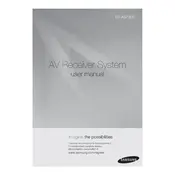
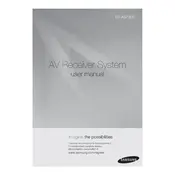
To connect your Samsung HT-AS730 to a TV, use an HDMI cable to connect the HDMI OUT port on the home theater system to the HDMI IN port on your TV. Ensure both devices are powered off during connection. Once connected, turn on both devices and select the appropriate HDMI input on your TV.
First, check the speaker connections to ensure they are securely plugged into the correct terminals. Access the audio settings on the home theater system and ensure the surround sound is enabled. Also, verify that the source material supports surround sound.
To reset your Samsung HT-AS730 to factory settings, turn off the system, then press and hold the STOP button on the main unit for more than 5 seconds until 'RESET' appears on the display. Release the button and the system will restart with factory settings.
Samsung HT-AS730 updates are typically done via a connected USB drive. Download the latest firmware from Samsung's official website onto a USB drive. Insert the USB into the system's USB port, then follow the on-screen instructions to complete the update process.
For a 5.1 setup, place the front left and right speakers at an equal distance from the TV, the center speaker directly above or below the TV, the rear speakers slightly behind and to the sides of the listening area, and the subwoofer in the front of the room for balanced bass distribution.
To improve bass output, ensure the subwoofer is placed in a corner or along a wall. Access the audio settings on the system to increase the bass level. You can also experiment with different subwoofer positions to achieve the best sound.
Ensure the USB device is formatted in FAT16 or FAT32, as these are the supported file systems. Check if the files on the USB are supported formats such as MP3, WMA, or JPEG. Try a different USB port or cable if the issue persists.
The Samsung HT-AS730 does not support Bluetooth connectivity directly. You can use an auxiliary cable to connect your phone to the AUX IN port on the system or use an external Bluetooth receiver connected to the system.
Routinely dust the exterior with a soft, dry cloth. Avoid using water or cleaning solutions. Check all cable connections regularly to ensure they are secure. Keep the system in a well-ventilated area to prevent overheating.
If the remote control does not work, replace the batteries with new ones. Ensure there are no obstructions between the remote and the system. Test the remote by pointing it at a smartphone camera to see if the infrared light is visible when a button is pressed.