Samsung HPT5044 User Manual
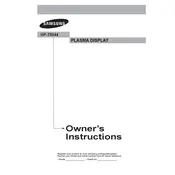
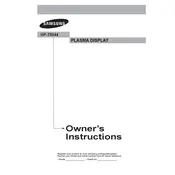
To reset your Samsung HPT5044 TV to factory settings, press the 'Menu' button on your remote, navigate to 'Setup', select 'Reset', and enter your PIN if prompted. The default PIN is '0000'.
Ensure that the TV is not muted and the volume is turned up. Check the audio output settings and ensure that external speakers or sound systems are properly connected.
The Samsung HPT5044 does not have built-in Wi-Fi capabilities. Consider using external devices like a streaming stick that connects via HDMI for internet connectivity.
Check all cable connections for any loose or damaged wires, reset the TV by unplugging it for a few minutes, and ensure the input source is stable.
Download the latest firmware from Samsung's official website onto a USB drive. Insert the USB into the TV's USB port and follow on-screen instructions to update.
Ensure the power cord is securely plugged into both the TV and the wall outlet. Try using a different power outlet, and check if the standby light is on.
Press the 'Menu' button on your remote, navigate to 'Picture', and adjust settings like brightness, contrast, and sharpness according to your preference.
Replace the batteries in the remote, ensure there are no obstructions between the remote and the TV, and try resetting the remote by removing the batteries and pressing any button for 20 seconds.
Use HDMI, component, or composite cables to connect external devices such as DVD players or gaming consoles to the appropriate input ports on the TV.
Turn off and unplug the TV. Use a soft, dry microfiber cloth to gently wipe the screen. Avoid using any liquids or harsh chemicals.