Samsung HP-T4264 User Manual
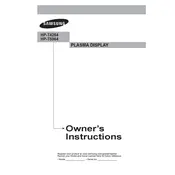
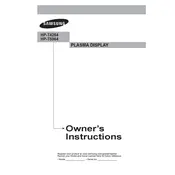
To connect external devices, use the HDMI, component, or composite inputs located on the back of the TV. Select the appropriate input source using the TV's remote control.
Ensure the TV is plugged into a working power outlet. Check the power cable for any damage and try using the remote control or the power button on the TV itself.
Press the 'Menu' button on the remote control, navigate to 'Picture', and adjust settings such as brightness, contrast, and color according to your preference.
Check if the TV is muted or if the volume is set too low. Verify that the audio cables are connected securely if using external speakers.
Press the 'Menu' button, navigate to 'Settings', select 'Reset', and follow the on-screen instructions to perform a factory reset.
Check the cable connections and ensure they are secure. Adjust the picture settings through the menu, and ensure the source device is outputting in the highest resolution possible.
Download the latest firmware from the Samsung website onto a USB drive. Insert the USB drive into the TV's USB port and follow the on-screen instructions to update the firmware.
Check the sleep timer settings to ensure it is not enabled. Ensure that the power cable is securely connected and that there are no power fluctuations in your home.
Turn off the TV and unplug it. Use a microfiber cloth slightly dampened with water or a screen cleaner to gently wipe the screen. Avoid using harsh chemicals or abrasive materials.
Replace the batteries in the remote control. Ensure there are no obstructions between the remote and the TV. If the issue persists, try resetting the remote by removing the batteries and pressing the power button for 10 seconds.