Samsung HP-S4233 User Manual
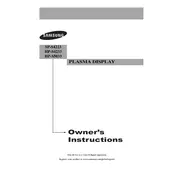
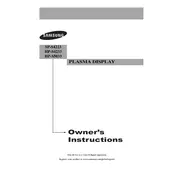
To reset the picture settings, go to the TV's menu, select 'Picture', and then 'Reset'. This will revert the picture settings to the factory defaults.
First, ensure that the power cord is securely connected to both the TV and the outlet. Check if the outlet is working by plugging in another device. If the TV still won't turn on, try a different power outlet or contact Samsung support.
To enhance sound quality, access the audio settings via the menu and adjust the equalizer settings. Consider using external speakers or a soundbar for better audio performance.
Check the aspect ratio settings by going to the menu and selecting 'Picture', then 'Screen Adjustment'. Choose the correct aspect ratio for your content.
Unfortunately, the Samsung HP-S4233 is an older model and does not support software updates over the internet. Ensure your TV is functioning well by using the latest available firmware from Samsung support if applicable.
First, replace the batteries in the remote. If it still doesn't work, try resetting the remote by removing the batteries, pressing all buttons, and then reinserting the batteries. If the issue persists, consider purchasing a replacement remote.
No, the Samsung HP-S4233 does not have built-in Wi-Fi capabilities. To access internet features, consider using an external streaming device that connects via HDMI.
Turn off the TV and unplug it. Use a soft, dry microfiber cloth to gently wipe the screen. Avoid using any liquid cleaners or abrasive materials that could damage the screen.
Check if the mute function is activated and ensure the volume is turned up. Verify that the audio cables are properly connected if using an external device. If the problem persists, try a factory reset.
Accessing the service menu should be done with caution. Turn off the TV, then press the following sequence on the remote: Mute, 1, 8, 2, Power. This will bring up the service menu. Make sure to not alter settings without understanding their function.