Samsung HMX-W300BN User Manual
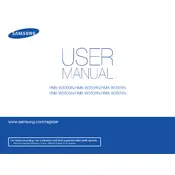
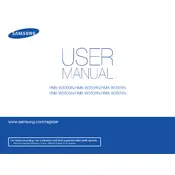
To transfer videos, connect the camcorder to your computer using a USB cable. Once connected, the camcorder should appear as a removable drive. Open the drive, navigate to the DCIM folder, and copy the video files to your computer.
First, ensure that the battery is charged. If the camcorder still does not power on, try removing and reinserting the battery. If the issue persists, test the device with a different battery if possible.
To reset the camcorder, go to the menu and select the 'Settings' option. From there, choose 'Reset' and confirm your selection to restore factory settings.
The Samsung HMX-W300BN may struggle in low light due to its sensor size. For better results, ensure you have adequate lighting when recording, or use an external light source if necessary.
To improve battery life, reduce LCD screen brightness, disable unnecessary features like Wi-Fi, and avoid using zoom excessively. Also, fully charge the battery before use and store it in a cool, dry place.
The Samsung HMX-W300BN camcorder records videos in MP4 format, which is widely compatible with most video editing software and media players.
Ensure that the lens is clean and free of smudges. For best results, use a microfiber cloth to clean the lens. Additionally, check if the camcorder is set to the correct focus mode for your shooting conditions.
To format the memory card, access the settings menu on your camcorder, select 'Memory Card', then choose 'Format'. Confirm the action to format the card. Note that this will erase all data on the card.
The Samsung HMX-W300BN does not have an input for external microphones. You will need to rely on the built-in microphone for audio recording.
Ensure all ports are securely closed before submerging the camcorder in water. After use, rinse the camcorder in fresh water and dry it thoroughly to prevent corrosion or damage.