Samsung HMX-W190RN User Manual
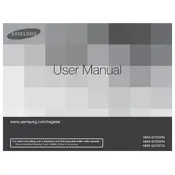
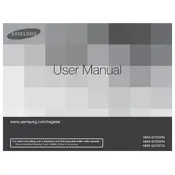
Connect the camcorder to your computer using a USB cable. Your computer should recognize it as a removable drive, allowing you to drag and drop video files to your desired folder. Ensure the camcorder is turned on while connecting.
Check the battery charge level and ensure it is fully charged. Try removing and reinserting the battery. If the issue persists, try a different battery or contact Samsung support for further assistance.
To improve video quality in low-light conditions, use the camcorder's Night mode or adjust the exposure settings manually. Consider using additional lighting sources to enhance visibility.
Choppy video playback can occur if the memory card speed is too low. Ensure you are using a high-speed class 6 or higher SD card. Formatting the card might also help improve performance.
To reset the camcorder to factory settings, go to the settings menu, select 'Initialize', and confirm your selection. This will erase all custom settings and restore the camcorder to its default state.
The Samsung HMX-W190RN records video in the H.264 format with an MP4 file extension, ensuring compatibility with most modern media players and video editing software.
To prevent overheating, avoid prolonged use in direct sunlight and ensure proper ventilation by not covering the camcorder's vents. Turn off the device when not in use to let it cool down.
For fast-moving subjects, use the Sports mode or set the camcorder to a higher frame rate if available. This will help capture smoother motion and reduce blurring.
Use a soft, dry microfiber cloth to gently clean the lens. Avoid using any liquid cleaners directly on the lens. For stubborn dirt, use a lens cleaning solution applied to the cloth.
If the touch screen is unresponsive, try restarting the camcorder. Ensure the screen is clean and free from debris. If the problem persists, perform a factory reset or contact Samsung support.