Samsung HMX-U20BN User Manual
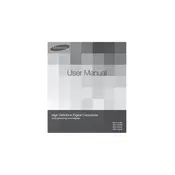
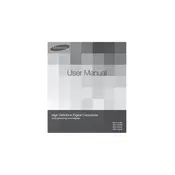
To transfer videos, connect your camcorder to the computer using the USB cable. Ensure the camcorder is turned on, and select 'PC' mode on the device. Your computer should recognize the camcorder as a removable drive, allowing you to copy videos to your desired location.
Ensure that the battery is properly charged and inserted correctly. If the issue persists, try removing and reinserting the battery or connecting the camcorder to a power source using the AC adapter. If it still does not turn on, there may be a hardware issue that requires professional repair.
To reset your camcorder, go to the 'Menu', select 'Settings', and choose 'Reset'. Confirm the action, and the camcorder will return to its original factory settings. Note that this will erase all customized settings.
First, ensure the camcorder is turned on and the lens cap is removed. Check the LCD screen brightness settings in the menu and adjust if necessary. If the problem continues, try restarting the camcorder or performing a factory reset.
Use a soft, lint-free cloth to gently wipe the lens in a circular motion. For stubborn dirt, slightly dampen the cloth with a lens cleaning solution. Avoid using paper towels or rough fabrics to prevent scratches.
Yes, the camcorder has a low-light mode. Activate it by going to the menu, selecting 'Scene', and choosing 'Low Light'. This mode adjusts the settings to improve video quality in dim environments.
Visit the Samsung support website and download the latest firmware for your model. Save the firmware file to a memory card, insert it into the camcorder, and follow the on-screen instructions to complete the update process.
On a full charge, the Samsung HMX-U20BN can record approximately 90 minutes of continuous video. Actual recording time may vary based on usage and settings.
Avoid exposing the camcorder to direct sunlight for extended periods. Use the camcorder in well-ventilated areas, and take breaks during long recording sessions to allow the device to cool down.
Use the built-in digital image stabilization feature by enabling it in the settings menu. Additionally, consider using a tripod or a handheld stabilizer to minimize shake during recording.