Samsung HMX-S10BN User Manual
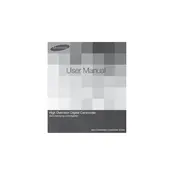
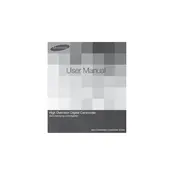
To transfer videos, connect the camcorder to your computer using a USB cable. Turn on the camcorder and select the 'PC' mode on the device. Your computer should recognize the camcorder as a removable drive, allowing you to copy the video files to your desired location.
First, ensure that the battery is properly charged and inserted. If the device still won't turn on, try using the camcorder while connected to an AC power outlet. If problems persist, a battery replacement or professional service may be necessary.
To enhance audio quality, use an external microphone connected via the camcorder's microphone input. Additionally, adjust the audio settings in the menu to fit the recording environment, such as reducing wind noise or increasing microphone sensitivity.
Use a soft, dry microfiber cloth to gently wipe the lens. For stubborn spots, slightly dampen the cloth with lens cleaning solution. Avoid using paper products or rough materials, as they can scratch the lens.
To reset the camcorder, go to the 'Menu,' select 'Settings,' and choose 'Initialize.' Confirm the operation to restore the camcorder to its original factory settings. Be aware that this will erase all custom settings.
Overheating can occur if the camcorder is used for extended periods or in high ambient temperatures. Allow the device to cool down by switching it off and not using it for a while. Ensure that the ventilation openings are not blocked.
Visit the Samsung support website and download the latest firmware for the HMX-S10BN. Transfer the firmware file to an SD card, insert it into the camcorder, and follow the on-screen instructions to complete the update.
The camcorder is compatible with SD, SDHC, and SDXC memory cards. For best performance, use a memory card with a Class 6 speed rating or higher.
To prolong battery life, reduce the LCD screen brightness, disable unused features like Wi-Fi, and avoid extreme temperatures. Always fully charge the battery before use and store it in a cool, dry place when not in use.
Check if the camcorder is properly powered on. If the battery is low, recharge it or connect to AC power. If the issue persists, inspect the display hinge for any physical damage. A professional repair might be needed if the display remains non-functional.