Samsung HMX-QF30 User Manual
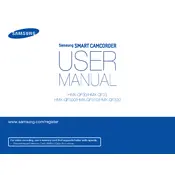
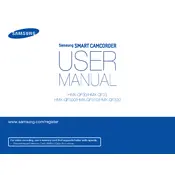
To transfer videos, connect the camcorder to your computer using a USB cable. The camcorder will appear as a removable drive. Navigate to the drive on your computer and copy the video files to your desired location.
Ensure the battery is fully charged and properly inserted. If the camcorder still doesn't turn on, try removing and reinserting the battery. If the problem persists, contact Samsung support.
To reset the camcorder, go to the menu, select 'Settings', then 'General', and choose 'Reset'. Confirm the reset when prompted.
The Samsung HMX-QF30 does not have an input for an external microphone. It uses a built-in microphone for audio recording.
To extend battery life, reduce the LCD screen brightness, minimize zooming, and turn off the camcorder when not in use. Always use the camcorder's power-saving features.
The Samsung HMX-QF30 records videos in H.264 format, which is compatible with most video editing software.
Choppy playback may be due to a slow memory card. Ensure you are using a memory card with a fast write speed, such as Class 10 or higher.
To set the date and time, open the menu, go to 'Settings', select 'Date & Time', and enter the correct information.
Ensure the lens is clean and free from obstructions. If the issue persists, check the autofocus settings or switch to manual focus to adjust it.
Visit the Samsung support website to check for any available firmware updates. Follow the instructions provided to download and install the update onto your camcorder.