Samsung HMX-Q20RN User Manual
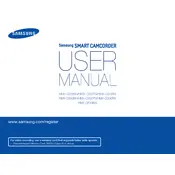
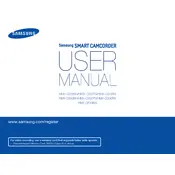
To transfer videos, connect the camcorder to your computer using the provided USB cable. Turn on the camcorder and select 'PC' as the connection type. Your computer should recognize the device as a removable drive, allowing you to copy video files to your computer.
If the camcorder does not turn on, ensure the battery is fully charged and correctly inserted. Try using the AC adapter to power the camcorder directly. If the issue persists, check for any visible damage or contact Samsung support for further assistance.
To improve video quality in low-light conditions, increase the exposure using the camcorder’s menu settings or use an external light source. Setting the camcorder to night mode can also enhance performance in dim environments.
To reset the camcorder to factory settings, go to the menu, select 'Settings', then 'General', and choose 'Reset'. Confirm the reset process when prompted. This will restore the camcorder to its original settings.
To extend battery life, reduce the LCD screen brightness, disable any wireless features if not in use, and turn off the camcorder when not recording. Carrying a spare battery can also help.
The Samsung HMX-Q20RN records videos in the H.264 format, typically with a .MP4 file extension, which is compatible with most media players and editing software.
To clean the camcorder lens, use a soft, dry microfiber cloth to gently wipe the lens in a circular motion. Avoid using any liquid cleaners or abrasive materials that could damage the lens.
The Samsung HMX-Q20RN does not have an external microphone input. Use the built-in microphone or consider post-production audio enhancements if higher quality audio is required.
If the touchscreen is unresponsive, try restarting the camcorder. Ensure the screen is clean and free from smudges. If the problem persists, a factory reset might help, or contact Samsung support for repair options.
To stabilize your videos, use the camcorder’s built-in image stabilization feature, available in the settings menu. Additionally, consider using a tripod or a handheld stabilizer for added stability during recording.