Samsung HMX-Q10BN User Manual
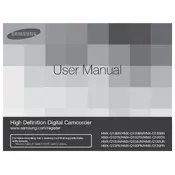
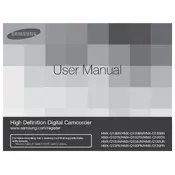
To transfer videos, connect the camcorder to your computer using a USB cable. Once connected, turn on the camcorder and select "PC" as the connection mode. Your computer should recognize the device as a removable drive, allowing you to copy videos from the camcorder to your computer.
If the camcorder does not turn on, first ensure that the battery is fully charged and properly inserted. If the issue persists, try charging the camcorder using a different power outlet or USB port. If it still does not turn on, consider performing a reset by removing and reinserting the battery.
To improve battery life, reduce the LCD screen brightness, disable unnecessary features such as Wi-Fi, and avoid using the zoom function excessively. Additionally, always store the camcorder and its battery in a cool, dry place when not in use.
The Samsung HMX-Q10BN primarily records videos in H.264 (MPEG-4/AVC) format with an MP4 file extension, which is compatible with most video playback software and devices.
To reset the camcorder settings, go to the Settings menu, navigate to "General" settings, and select "Reset". Confirm the reset when prompted. This will restore the camcorder to its default factory settings.
Blurry video recordings can be caused by a dirty lens or incorrect focus settings. Clean the lens with a soft, dry cloth and ensure that the autofocus function is enabled. If recording in low light, use additional lighting or adjust the exposure settings.
To clean the lens, use a soft, lint-free cloth slightly dampened with lens cleaning solution. Gently wipe the lens in a circular motion. Avoid using rough materials or excessive force, which could scratch the lens.
To enable image stabilization, access the camcorder's menu, navigate to the "Shooting" settings, and turn on the "OIS" (Optical Image Stabilization) feature. This helps reduce camera shake during recording.
The Samsung HMX-Q10BN does not have a dedicated input for an external microphone. However, you can use a compatible audio recorder separately and sync the audio during post-production.
To update the firmware, visit the Samsung support website to check for available firmware updates. Download the update file and follow the provided instructions, typically involving transferring the file to an SD card and inserting it into the camcorder.