Samsung HMX-M20SN User Manual
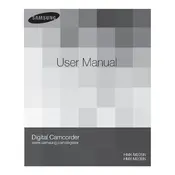
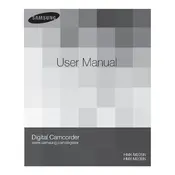
To transfer videos, connect the camcorder to your computer using a USB cable. Once connected, turn on the camcorder and set it to PC mode. Your computer should recognize the camcorder as a removable drive. Open the drive to view and copy your video files to your computer.
First, ensure that the battery is fully charged and properly inserted. If the camcorder still does not power on, try using the AC power adapter instead of the battery. If the issue persists, reset the camcorder by removing and reinserting the battery.
To reset the camcorder to factory settings, go to the menu, select 'Settings', and choose 'Initialize'. Follow the on-screen instructions to complete the reset process.
The Samsung HMX-M20SN records videos in H.264 format. To change the recording format, navigate to the 'Video Quality' settings in the menu and select your desired format.
To extend battery life, reduce the LCD screen brightness, turn off Wi-Fi if not needed, and disable any unused features. Additionally, avoid frequent zooming and use the camcorder in a power-saving mode if available.
Blurry images can be due to incorrect focus settings. Ensure the camcorder is set to auto-focus. Clean the lens with a soft cloth and check for any obstructions. Avoid shaking the camcorder while recording.
To update the firmware, visit the Samsung support website and download the latest firmware for the HMX-M20SN. Follow the provided instructions to install the update using a USB connection or memory card.
Yes, you can connect an external microphone to the camcorder. Locate the microphone jack on the device, and plug in your external microphone. Ensure it is properly seated for optimal audio quality.
Use a soft, lint-free cloth slightly dampened with lens cleaning solution. Gently wipe the lens in a circular motion. Avoid applying excessive pressure and do not use rough materials or household cleaners.
Avoid using the camcorder in direct sunlight for prolonged periods. Ensure proper ventilation by not blocking air vents. If possible, take breaks to allow the camcorder to cool down.