Samsung HMX-H300RN User Manual
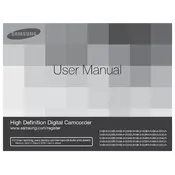
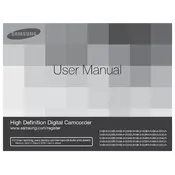
To transfer videos, connect the camcorder to your computer using a USB cable. Turn on the camcorder and set it to 'PC' mode. Your computer should recognize it as a removable disk. Open the folder to view files and copy the videos to your desired location on your computer.
First, ensure the battery is charged properly. Connect the camcorder to the power adapter and charge it for at least 30 minutes. If it still doesn't turn on, try removing and reinserting the battery. If the problem persists, consider replacing the battery or contacting Samsung support.
To reset your camcorder, go to the menu, select 'Settings', and choose 'Initialize'. Follow the prompts to reset the device to factory settings. This will erase all custom settings, so back up any important data first.
Choppy playback can be caused by a slow memory card. Ensure you're using a Class 6 or higher SD card. Check for any obstructions in the card slot and format the card if necessary. If the issue continues, try playing the video on a different device to rule out file corruption.
To maintain the lens, use a soft, lint-free cloth to gently wipe the surface. Avoid using harsh chemicals. Consider using a lens cleaning solution specifically designed for cameras. Store the camcorder in a dust-free environment to prevent buildup.
Yes, the Samsung HMX-H300RN Camcorder has a microphone input jack. You can connect an external microphone to improve sound quality. Ensure the microphone is compatible and securely connected to avoid audio issues.
Store your camcorder in a cool, dry place away from direct sunlight. Use a protective case to prevent dust accumulation and physical damage. Remove the battery if storing for an extended period to prevent battery drain and potential leakage.
Visit the Samsung support website to check for the latest firmware updates. Download the update file to your computer, transfer it to a formatted SD card, and insert the card into the camcorder. Follow the on-screen instructions to complete the update process.
Rapid battery drain can occur if features like Wi-Fi, GPS, or high-resolution recording are used frequently. Ensure these features are turned off when not needed. Consider purchasing a spare battery for extended use and check for any firmware updates that may improve battery performance.
Check if the screen protection film is still on and remove it if necessary. Try adjusting the brightness settings in the menu. If the screen remains unresponsive, perform a reset by removing the battery and reinserting it after a few minutes. If issues persist, contact Samsung support for further assistance.