Samsung HMX-H200 User Manual
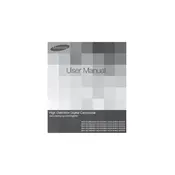
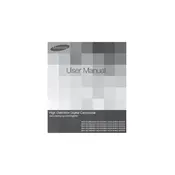
Connect the camcorder to your computer using the USB cable provided. Turn on the camcorder and select 'PC' mode on the screen. Your computer should recognize the camcorder as a removable drive, allowing you to copy the video files to your computer.
First, ensure that the battery is properly charged and inserted. If it still doesn't turn on, try using the AC power adapter. If the problem persists, check for any physical damage or contact Samsung support.
Open the menu on the camcorder, navigate to 'Settings', and select 'Initialize'. Confirm your choice to reset all settings to their factory defaults.
Yes, the camcorder has a microphone input jack where you can connect an external microphone for better audio quality.
First, ensure the screen is clean and free of debris. If it remains unresponsive, try restarting the camcorder. If the problem continues, a factory reset or professional repair may be necessary.
To extend battery life, reduce the screen brightness, disable Wi-Fi if not needed, and avoid using power-intensive features like continuous video playback. Always fully charge the battery before storing it.
The camcorder is compatible with SD, SDHC, and SDXC memory cards. Ensure the card is properly inserted and formatted before use.
Check the Samsung website for any available firmware updates for the HMX-H200. Download the update file, transfer it to a memory card, and follow the instructions in the camcorder's menu to install the update.
For low light conditions, increase the ISO sensitivity, reduce the shutter speed, and consider using an external light source if necessary. Adjust these settings in the camcorder's menu for optimal results.
Always ensure the camcorder is turned off before removing the memory card or battery. Regularly format the memory card using the camcorder's format option and avoid filling the card to its maximum capacity.