Samsung HMX-F80BN User Manual
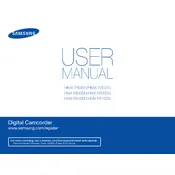
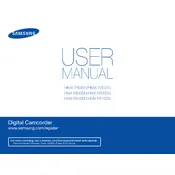
To transfer videos, connect the camcorder to your computer using the USB cable. Turn on the camcorder and select ‘PC’ mode on the device. Your computer should recognize the camcorder as a removable drive. Open the drive to view and copy your video files to your computer.
Ensure that the battery is properly charged and inserted correctly. If the battery is depleted, charge it fully. If the camcorder still does not turn on, try resetting it by removing and reinserting the battery.
Check if the lens is clean and free from obstructions. Use a microfiber cloth to gently clean the lens. Also, ensure that the focus mode is set correctly, and the camcorder is held steady during recording to avoid motion blur.
To perform a factory reset, go to the Menu > Settings > Initialize and select OK. This will reset the camcorder to its original factory settings. Make sure to back up any important data before performing the reset.
The Samsung HMX-F80BN does not have an external microphone input. You can enhance audio quality by using an external audio recorder and syncing the audio in post-production.
To extend battery life, reduce the use of the LCD screen by using the viewfinder, decrease the screen brightness, and turn off Wi-Fi if not needed. Carry an extra battery for extended filming sessions.
The Samsung HMX-F80BN is compatible with SD, SDHC, and SDXC memory cards. Ensure the card has a speed class of at least Class 6 for optimal recording performance.
Visit the Samsung support website and download the latest firmware for the HMX-F80BN. Follow the instructions provided with the firmware to update your device, ensuring the battery is fully charged before starting the process.
Check if the memory card is inserted correctly and ensure it is not locked. Format the card using the camcorder's format function in the settings menu. If the issue persists, try using a different compatible memory card.
To improve low-light performance, increase the exposure settings and use the built-in LED light if available. Additionally, try to stabilize the camcorder to reduce noise and grain in the footage.