Samsung HL-T5089S User Manual
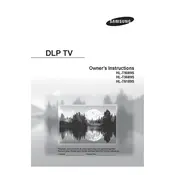
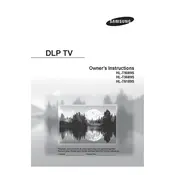
The Samsung HL-T5089S TV does not have built-in Wi-Fi capability. You will need to connect via a wired Ethernet connection or use a compatible external streaming device that supports Wi-Fi.
First, ensure that the power cord is securely plugged into both the TV and the wall outlet. Check if the outlet is working by testing another device. If the TV still won't turn on, try resetting it by unplugging for 30 seconds and then plugging it back in.
Check if the TV is muted or if the volume is turned down. Ensure that external audio devices are properly connected. Navigate to the audio settings to check if the correct audio output is selected.
Adjust the picture settings by going to the menu and selecting 'Picture'. You can tweak settings like brightness, contrast, and sharpness to enhance picture quality. Make sure you are watching HD content when possible.
To perform a factory reset, go to the TV menu, select 'Setup', then 'Reset'. Enter your security PIN (default is 0000), and confirm the reset. This will restore the TV to its original settings.
The Samsung HL-T5089S TV supports HDMI 1.3, which allows for HD video and multi-channel audio transmission. Ensure your HDMI cables are compatible for optimal performance.
Samsung HL-T5089S does not support direct online updates. You can check Samsung's official website for any firmware updates, download them to a USB drive, and follow the instructions provided to update via the TV’s USB port.
First, replace the batteries in the remote. If it's still not working, make sure there are no obstructions between the remote and the TV. Try resetting the remote by removing the batteries and pressing the power button for 10 seconds.
Connect external speakers using the TV's audio output ports. For best results, use an optical audio cable or an HDMI ARC connection if your speaker system supports it. Ensure the TV’s audio settings are configured to output sound through external speakers.
Check all cable connections to ensure they are secure and not damaged. Try a different input source to see if the issue persists. If the problem continues, try adjusting the refresh rate settings in the TV menu or consult a professional technician.