Samsung HL-T5076S User Manual
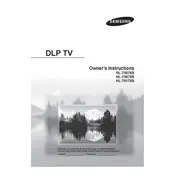
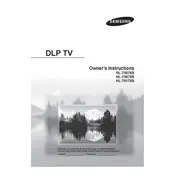
To connect external devices, use the HDMI, component, or composite inputs on the back of the TV. Ensure the TV is set to the correct input source using the 'Input' button on the remote control.
Check the video cables for secure connections and ensure the TV is set to the correct input. If the issue persists, try resetting the TV by unplugging it for a few minutes.
Adjust the picture settings such as brightness, contrast, and sharpness in the TV menu. Use the 'Picture Mode' options to select the best setting for your viewing environment.
Check for any timer settings in the TV menu that may be causing it to turn off. Ensure the ventilation is not blocked, preventing overheating. If the problem continues, contact Samsung support.
Go to the 'Menu' > 'Setup' > 'Reset' and enter the PIN (default is 0000). This will restore the TV to its original factory settings.
Regularly dust the TV and ensure proper ventilation around it. Check cables and connections periodically. Avoid leaving the TV on for extended periods to prevent wear and tear.
Download the latest firmware from the Samsung website onto a USB drive. Insert the USB into the TV and follow the on-screen instructions to complete the update.
Yes, you can use a universal remote. Follow the remote's programming instructions to sync it with your TV. You may need the TV's code, which is usually found in the remote's manual.
Replace the batteries and ensure there are no obstructions between the remote and the TV. If the issue persists, try resetting the remote or consider a replacement.
Check the audio settings on the TV menu for any 'Audio Delay' options and adjust accordingly. Ensure all cables are securely connected and consider using digital audio outputs for better synchronization.