Samsung HL-T4675S User Manual
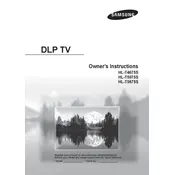
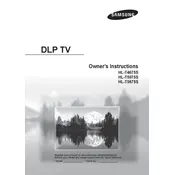
To set up your Samsung HL-T4675S TV, connect the power cable and any peripheral devices such as a cable box or DVD player. Use the remote to turn on the TV, then follow the on-screen setup guide to select your language, connect to Wi-Fi, and scan for channels.
First, check if the TV is powered on and the standby light is off. Ensure all cables are securely connected. If the issue persists, try a different input source or perform a factory reset via the TV's settings menu.
To enhance picture quality, access the TV's settings menu and adjust the picture mode to 'Movie' or 'Standard'. Fine-tune the brightness, contrast, and sharpness settings to your preference. Ensure your cables and source devices support high-definition content.
Check if the TV's volume is muted or set too low. Verify all audio cables are connected properly. Also, ensure the correct audio output is selected in the TV's settings. If using external speakers, confirm they are powered on and functioning.
To update the firmware, navigate to the TV's settings menu, select 'Support', followed by 'Software Update'. Choose 'Update Now' and follow the on-screen instructions to complete the process. Ensure the TV is connected to the internet for this update.
First, replace the batteries in the remote. Ensure there are no obstructions between the remote and the TV sensor. If the issue persists, try resetting the remote by removing the batteries and pressing the power button for 10 seconds.
To set parental controls, access the settings menu and select 'Broadcasting'. Navigate to 'Program Rating Lock Settings', where you can set a PIN and choose the content rating restrictions as per your preference.
From the TV's settings menu, select 'Network', then 'Network Settings'. Choose 'Wireless', and select your Wi-Fi network from the list. Enter your Wi-Fi password and follow the prompts to connect.
Turn off the TV and unplug it. Use a microfiber cloth slightly dampened with water or a screen cleaner. Gently wipe the screen in circular motions to avoid streaks. Avoid using paper towels or abrasive chemicals.
Check for loose or damaged cables and ensure the input source is stable. Update the TV's firmware to the latest version. If the problem continues, try resetting the picture settings or contact Samsung support for further assistance.