Samsung HDR10 S27A70 User Manual
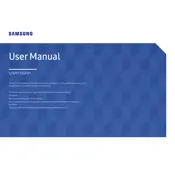
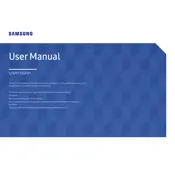
To enable HDR on your Samsung HDR10 S27A70 monitor, go to the monitor's settings menu using the on-screen display (OSD) button. Navigate to Picture > Picture Mode and select HDR to activate HDR mode. Ensure that your content and graphics card also support HDR.
Screen flickering can be caused by a loose connection or outdated drivers. Check your HDMI or DisplayPort cables for secure connections. Update your graphics drivers to the latest version. If the problem persists, try using a different cable or port.
To adjust the brightness, use the monitor's OSD menu. Press the menu button, navigate to Picture > Brightness, and adjust the level according to your preference.
Yes, you can reset the monitor to factory settings through the OSD menu. Go to the menu, navigate to Support > Reset All, and confirm the reset. This will revert all settings to their defaults.
The recommended resolution for the Samsung HDR10 S27A70 monitor is 2560x1440 pixels at a 60Hz refresh rate. This ensures the best balance between performance and visual quality.
To clean the screen, turn off and unplug the monitor. Use a soft microfiber cloth slightly dampened with water or a screen cleaner. Gently wipe the screen to remove dust and smudges. Avoid using harsh chemicals or abrasive materials.
The Samsung HDR10 S27A70 monitor does not have built-in speakers. Ensure that your audio is routed through external speakers or headphones connected to your PC or another audio device.
To update the firmware on your Samsung HDR10 S27A70 monitor, visit Samsung's official website to download the latest firmware file. Follow the instructions provided by Samsung, often involving a USB drive and the monitor's USB port.
If your monitor does not power on, check the power cable and ensure it is securely connected to both the monitor and a working power outlet. Try using a different power cable or outlet if possible. If the issue persists, contact Samsung support for further assistance.
Yes, the Samsung HDR10 S27A70 monitor is VESA compatible. You will need a VESA wall mount bracket compatible with the monitor's specifications. Follow the instructions provided with the mount for proper installation.