Samsung H6500 Series User Manual
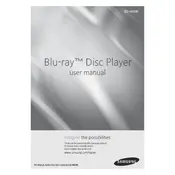
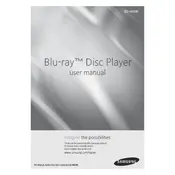
To connect your Samsung H6500 Blu-ray Player to Wi-Fi, go to Settings > Network > Network Settings > Wireless. Select your Wi-Fi network and enter the password when prompted.
First, ensure the power cord is securely connected to both the player and the outlet. Check the outlet by plugging in another device. If the problem persists, try a different power cord or contact Samsung support.
To update the firmware, go to Settings > Support > Software Update > Update Now. Ensure the player is connected to the internet, and follow the on-screen instructions to complete the update.
Ensure the disc is clean and free of scratches. Verify that the disc format is supported by the player. If the issue continues, try another disc or reset the player to factory settings.
To perform a factory reset, go to Settings > Support > Self Diagnosis > Reset. Enter the security PIN (default is 0000) and confirm the reset.
Yes, you can stream Netflix on your Samsung H6500. Ensure the player is connected to the internet, then navigate to the Smart Hub and select the Netflix app to log in and start streaming.
Check the audio settings on both the Blu-ray player and your TV or sound system. Ensure cables are connected securely. If the problem persists, try a different HDMI cable or change the audio output settings in the player menu.
Use a lens cleaning disc specifically designed for Blu-ray players. Follow the instructions provided with the disc to clean the lens without causing damage.
Ensure the firmware is up to date and the discs are clean and undamaged. Clear the cache by turning off the player, unplugging it for a few minutes, then plugging it back in. If freezing continues, perform a factory reset.
The Samsung H6500 supports a variety of video formats including Blu-ray, DVD, CD, AVCHD, MKV, and MP4. Refer to the user manual for a complete list of supported formats.