Samsung H5204 Series User Manual
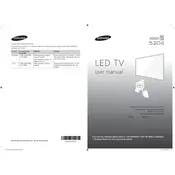
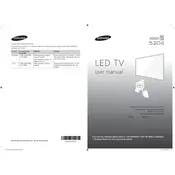
To connect your Samsung H5204 Series TV to Wi-Fi, go to Settings > Network > Network Settings > Wireless. Select your Wi-Fi network from the list and enter the password if prompted.
Ensure that your video source is set to the highest resolution available. Check the HDMI cable connection and try different display settings under Picture Mode to enhance clarity.
To reset the TV to factory settings, go to Settings > Support > Self Diagnosis > Reset. Enter your PIN if prompted (default is 0000).
Go to Settings > Support > Software Update > Update Now. Ensure your TV is connected to the internet to download the latest software.
Check if the power cord is securely connected. Try a different power outlet. If the standby light is blinking, perform a soft reset by unplugging the TV for 30 seconds.
Press the Menu button, go to Broadcasting > Subtitle. Turn on Subtitles and select your preferred language.
Ensure the TV is not muted and the volume is turned up. Check the audio output settings and ensure external speakers are properly connected if used.
Connect external devices using HDMI, USB, or AV inputs. Use the Source button on your remote to select the correct input for your device.
Go to Settings > Picture > Expert Settings. Adjust settings such as Backlight, Contrast, and Color to your preference. Consider using the built-in calibration tools.
Replace the batteries in the remote. Ensure there are no obstructions between the remote and the TV. If the issue persists, try resetting the remote.