Samsung H4005 Series User Manual
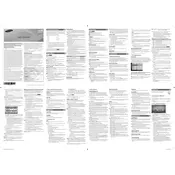
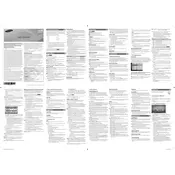
To connect your Samsung H4005 TV to a Wi-Fi network, go to Menu > Network > Network Settings > Wireless. Select your Wi-Fi network from the list and enter the password if required.
Check the power cable and ensure it's securely plugged into both the TV and the power outlet. Try a different power outlet, and if the problem persists, reset the TV by unplugging it for 60 seconds before plugging it back in.
To update the software, press the Menu button on your remote, then go to Support > Software Update > Update Now. Ensure your TV is connected to the internet during this process.
First, check if the TV is muted or if the volume is too low. Verify the audio output settings, and ensure external speakers are properly connected if in use. If using HDMI, ensure the correct audio settings are selected.
To perform a factory reset, go to Menu > Support > Self Diagnosis > Reset. Enter your PIN (default is 0000) if prompted, and confirm the reset.
Check the cable connections and ensure they are secure. Adjust the picture settings by going to Menu > Picture and try different settings. If using an external device, ensure it is set to output the correct resolution.
To enable closed captioning, press the Menu button on your remote, then go to Accessibility > Caption Settings and turn it on. You can also customize the caption style and size.
Ensure the HDMI cable is securely connected to both the TV and the device. Try a different HDMI port on the TV or a different cable. Check the device's settings to ensure HDMI output is enabled.
Go to Menu > Broadcasting > Program Rating Lock Settings. Enter your PIN (default is 0000), then adjust the settings to block specific content based on rating.
Check the batteries in the remote and replace them if necessary. Ensure there are no obstructions between the remote and the TV. Try resetting the remote by removing the batteries and pressing the power button for 10 seconds before reinserting them.