Samsung H4000 Series User Manual
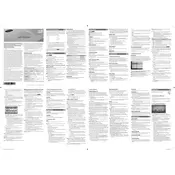
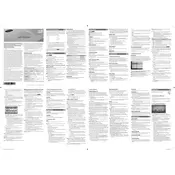
To connect your Samsung H4000 Series TV to Wi-Fi, press the Menu button on your remote. Navigate to Network > Network Settings. Select Wireless and choose your Wi-Fi network from the list. Enter your Wi-Fi password and select Done.
If your Samsung H4000 TV has no sound, first check the volume level and mute status. Ensure that the TV's speakers are selected in Sound Output settings. You can also try resetting the sound settings by going to Menu > Sound > Reset Sound.
To update the firmware, navigate to Menu > Support > Software Update > Update Now. If your TV is connected to the internet, it will check for updates automatically. Follow the on-screen instructions to install any available updates.
Screen flickering may be due to a loose cable connection or interference. Ensure all cables are securely connected. If the issue persists, try resetting the Picture settings by going to Menu > Picture > Reset Picture.
To perform a factory reset, press the Menu button, then go to Support > Self Diagnosis > Reset. Enter your PIN (default is 0000) and confirm the reset. Your TV will restart with default settings.
For optimal picture quality, set the Picture Mode to Movie or Standard. Adjust the backlight, contrast, and brightness to suit your viewing environment. Fine-tune sharpness and color for personal preference.
If your TV won't turn on, check the power cable and ensure it's securely connected. Try pressing the power button on the TV itself. If the standby light is on but the TV doesn't respond, unplug it for 30 seconds and then plug it back in.
Frequent disconnections may be due to weak signal strength. Ensure your router is close to the TV or use a Wi-Fi extender. Updating the TV's firmware can also resolve connectivity issues.
To connect external speakers, use the audio output port on the TV. You can connect via HDMI ARC, optical cable, or RCA cables depending on your speaker setup. Adjust the Sound Output settings to match your connection.
To enable subtitles, press the Menu button, then go to System > Accessibility > Subtitle. Turn subtitles on and select your preferred subtitle language if available.